Sometimes android mobiles start making clicking noises for touches and pressing navigation keys. It mostly happens with the Samsung mobile. Perhaps, you have enabled this option by mistake or this option is enabled on your device by default. Are you annoyed with the clicking noise of your Android phone?
Enabling “Sound On Keypress” is the key reason why your Android Phone is making a clicking noise. Enabling “haptic feedback” is the reason for Android phones making vibrations while key pressing and typing.
Through this article, we are going to discuss Why is my Android phone making a clicking noise and the solution to stop that sound. Apart from that, you will be able to control all sound settings of your device. Within a while, you are going to find a solution for Android phones making a clicking noise.
How To Stop Android Phone Making A Clicking Noise?
Step 2: Tap On “Sound and Vibration”
Step 3: Select “System Sound and Vibration Control”
Step 4: Disable Samsung Keyboard Sound
Step 1: Go To Settings
Pull down the notification panel and tap on the settings icon.
Step 2: Tap On “Sound and Vibration”
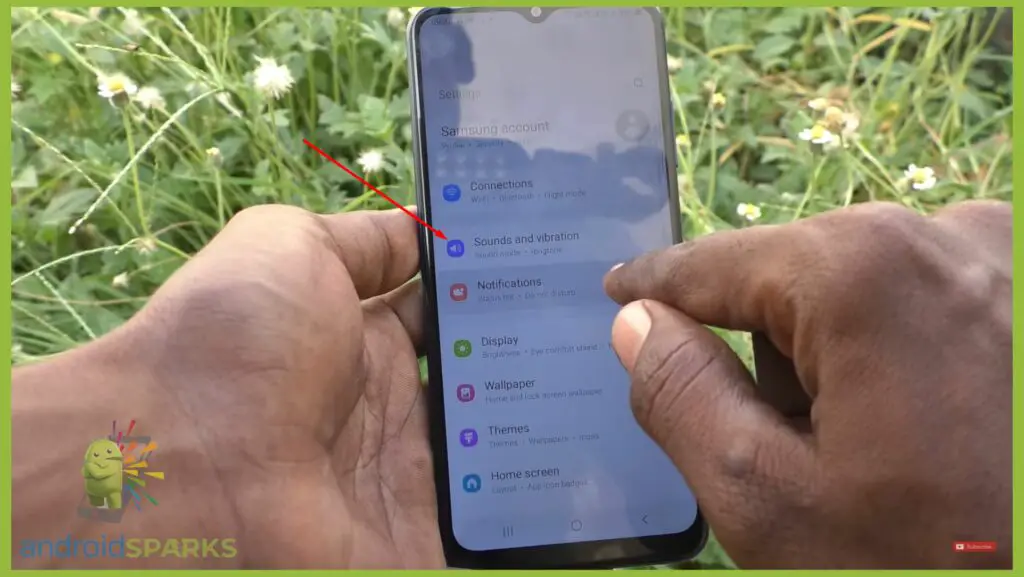
Browse for sound and vibration” option from settings and tap on it.
Step 3: Select “System Sound and Vibration Control”

Tap on the “System sound and Vibration control” from the settings. It will show you the sound control for “Samsung Keyboard”.
Step 4: Disable Samsung Keyboard Sound
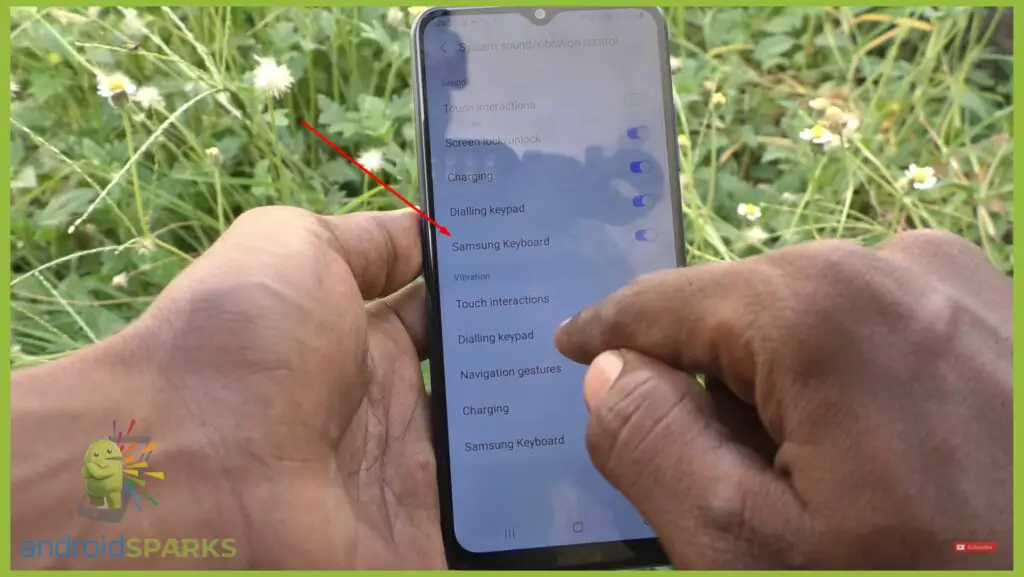
Touch the “Samsung Keyboard” option from the sound panel to disable it.
It will stop the clicking noise on Samsung Galaxy devices and Android mobiles. Would you like to disable the vibration on touch also? You need to follow the below procedure.
How to Stop Android Phones From Vibrating on Touch?
Step 1: Open Sound & Vibration Settings
Step 2: Tap On “System Sounds and Vibration”
Step 3: Disable “Vibrate On Touch”
Step 1: Open Sound & Vibration Settings
Go to settings and scroll down to get “Sound & Vibration” Settings.
Step 2: Tap On “System Sounds and Vibration”
Touch on the system’s sound and vibration settings. You will get a vibration panel to control all types of vibration alerts.
Step 3: Disable “Vibrate On Touch”
To disable the vibration option, you have to disable the “Samsung Keyboard” option from the vibration panel.
It will disable the vibration option on touch. If you still find your mobile vibrating, you need to disable the “haptic feedback” feature.
Why Is My Phone Clicking On Its Own?
There might be issues with your phone’s protector glass. Broken protector glass can be a cause behind this. When there is some liquid on the display or sweat can cause the phone to click on its own.
You have to remove the protective glass and clean the display with a paper towel. If you still find the problem, there’s something wrong with the touch panel. You need to contact a mobile repair shop to fix the issue.
Final Words
At this point, we have come to the conclusion of enabling the “sound on keypress” or “haptic feedback” option. You can disable it from sound settings and keyboard settings. If you are using a third-party keyboard that is making noise while typing, you have to disable it from that keyboard application.
This Article May Also Helpful for you: How To Disable Speakers In Android
FAQ
How do I stop my phone from making a clicking noise?
You need to disable the “Sound On Keypress” option from the settings. You can get this option from the “Language and Input” settings.
Why is my phone making tapping noises?
It indicates that you have enabled “sound or tap” or “vibrate on tap” from the sound settings. You need to disable it from sound settings. If it’s making noises while typing, you need to disable it from the keyboard settings.
How do I stop my Android phone from making noise?
You can control all types of sounds from “Sound and Vibration”. You can put your mobile in silent mode to stop all notifications and call sounds. To disable clicking noise, you have to disable “Sound on tap”. Also, you can enable “Do not disturb” mode to stop notification sounds.





