Have you just purchased a Sony wf-xb700 headset? As a new user, it might be confusing for you to connect the headset to an Android phone. Don’t worry; I am going to make the process easier for you with crystal clear instructions. As a Sony wf-xb700 user, I know the proper way to connect it and some common problems that you may face.
Through this article, you are going to learn how to connect Sony wf-xb700 to Android Phone. Also, I am going to share some solutions that you may face based on my user experience. Hopefully, it will clarify all of your queries related to connecting the Sony headset to Android.
How to connect Sony wf-xb700 to an Android phone?
- Remove the Headset From the Charging Case
- Enable Pairing Mode
- Turn On the Bluetooth Connection
- Connect The Headset To The Android Phone
Step 1: Remove The Headset From Charging Case
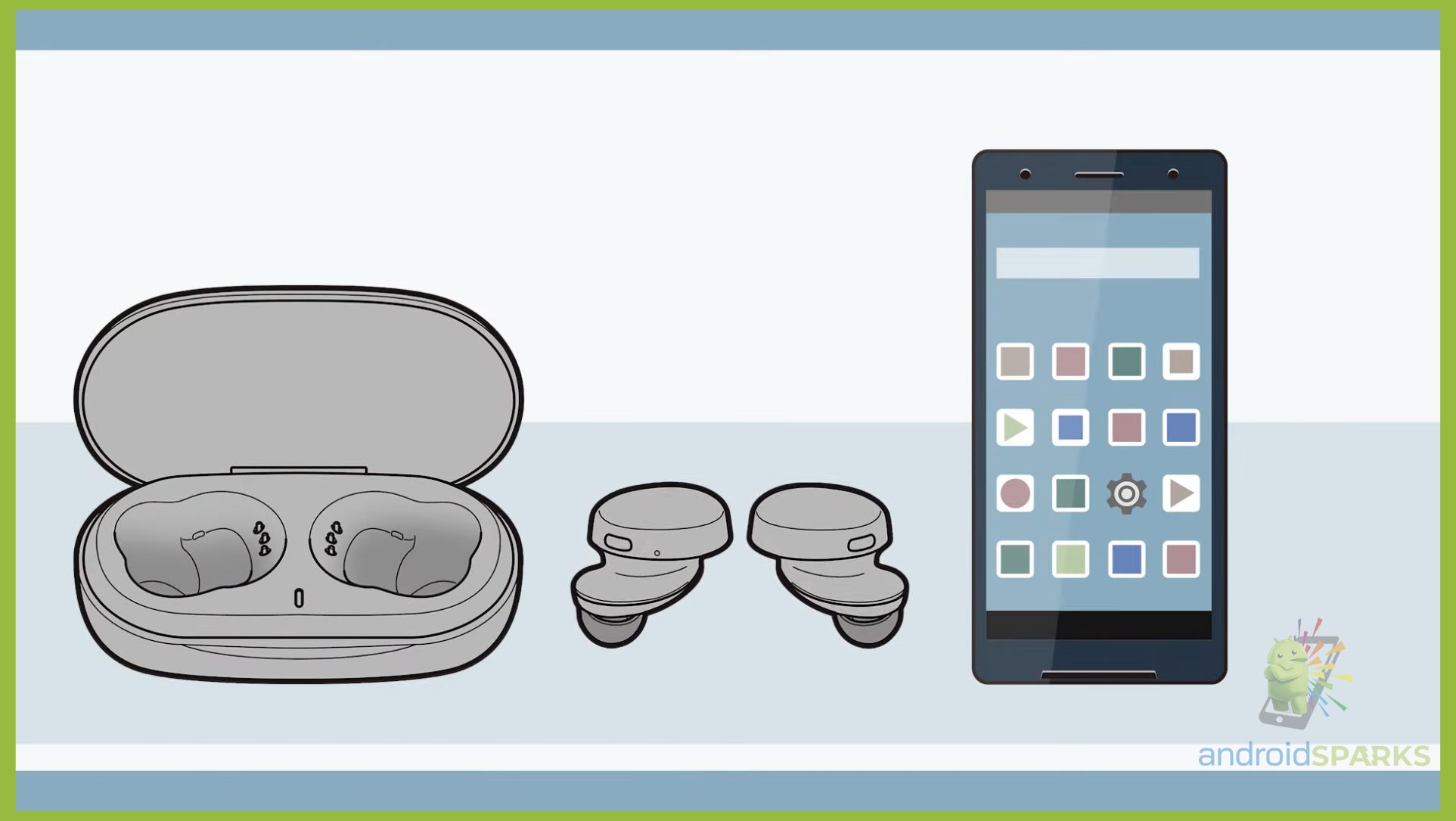
You need to remove the headset from the charging case. It will turn on the headset automatically. There will be a small blue light flash on the headset indicating the headset has been turned on.
Step 2: Enable Pairing Mode

If you are using the headset for the first time after purchasing it, it will enable the pairing mode automatically, after turning it on. But when the headset has previous paired information, you have to press and hold the buttons located on the headset. You need to hold it for around 7 seconds.
Step 3: Turn On Bluetooth Connection
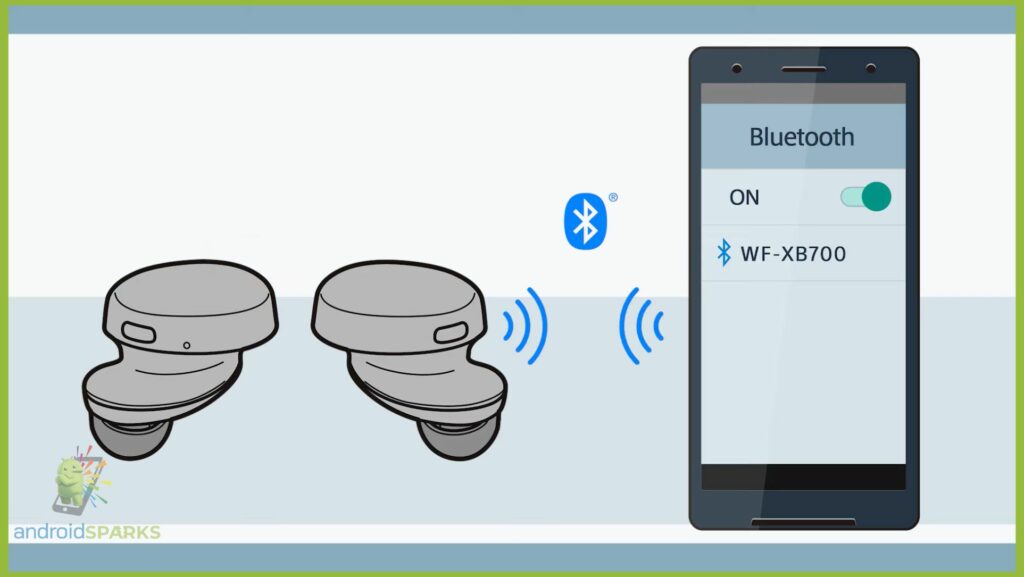
When you notice multiple flashes on the left side headset along with the voice note “Bluetooth Pairing”, it indicates that the headset is ready to connect with your Android phone. Now, you have to unlock your mobile and go to the Bluetooth connection settings.
Open the notification bar and you will find the Bluetooth option from the notification panel. You can also enable it from the Bluetooth settings.
Step 4: Connect The Headset To The Android Phone
Go to the “Device Connection” option from the Bluetooth settings. You need to touch on “WF-XB700” from the available device list. If the headset is not available on the list, you should try from a close distance between the headset and the mobile.
Is it showing you a box to enter the password? On that note, you have to insert “0000” as the passkey. After that, a voice note “Bluetooth connected” will confirm that the headset is connected to your Android phone.
Instructions to Follow To Connect Headset Properly:
- Keep the headset and the Android phone at a close distance (within 3 feet)
- Charge the headset properly before trying to connect with the device
- Remove both of the headset from the charging case
What To Do If Sony Wf-Xb700 Isn’t Connecting To The Android Phone?
Sometimes you may face issues like the Sony Wf-Xb700 isn’t connecting to the Android phone even after following the instructions properly. In that case, you need to put the headset on the charging case and make sure that the device is charged. Then, remove it from the charging case and follow the above process once again. If you still can’t find any solution, you should reset the headphones to factory settings. So, how to Factory Reset a Sony headset? Here’s your answer.
How To Delete Previous Pairing Information in Sony Headset?
Firstly, you need to disconnect the headset from Android devices.
Then, you have to press and hold the power button along with the NC/AMBIENT button for a few seconds.
After that, you need to wait until the blue light flashes repeatedly for 4 times. This is the indication of “Initializing the headset to restore factory settings”.
It will delete all previous pairing information and restore it to factory settings.
Final Words
At this point, you know how to connect a Sony wf-xb700 to an Android phone. From now on, you should not face any difficulties with connecting your headset to the Android phone. If the headset is not connecting, you need to apply reset factory settings. Are there any other queries? Feel free to mention it in the comment box.
You May Also Like Another Headphone related article: How to Make Alarm Not Go Through Headphones Android
FAQ
How do I connect my Sony WF XB700 to my Android?
You have to remove your headset from the case. A blue small light will indicate the device has been turned on. If you are using it for the first time, it will enable the pairing mode automatically. Then, you have to turn on the Bluetooth and go to the device connection. Then, you have to touch on “WF-XB700”. It will connect your Sony wf-xb700 to your Android Phone.
Why is my Sony WF XB700 not connecting?
There might be some issues with the Bluetooth connection. You should remove the paired information and try to reconnect. If you are trying from a longer distance, you should try from a closer distance.
How do I pair my Sony ear buds to my Android phone?
You have to remove the ear buds from the case. Then, you need to hold the sensor for around 5 seconds to turn on the pairing mode. You will hear the headphone is in pairing mode when it gets enabled. Next to that, you have to select your earbuds from the available device list. The name will be something like “WF-1000XM4”.
Why won’t my Sony headphones connect to my Android phone?
Some common reasons are lack of charging, keeping the headset more than 3 feet away from the mobile phone, not turning on properly, and inserting wrong passkeys.
Why is pairing rejected by Sony headphones?
You might have inserted the wrong passkeys, that’s why the pairing is rejected. You need to insert “0000” as the password. The low battery could be another issue for pairing rejection.
How do I fix my Sony Bluetooth problem?
If you are facing any problem with the connectivity or volume control, you can reset the headphones to factory settings.






