Have you taken a screenshot that looks blurry? Don’t be disappointed. Before a while, I was getting blurry screenshots on my Android device. Then, I tried several things until I got the ultimate solution. So, why is my screenshot blurry Android?
The common reason might be the screen resolution of your device is set as low. Another reason is automatic compression is enabled by default.
Through this article, I am going to reveal the trick of how to fix blurry screenshots on Android devices. After that, you will be able to take crystal-clear screenshots.
Reason Behind Getting Blurry Screenshots On Android
- Low screen resolution
- Automatic Image Compression enabled by default
- Taking Screenshot Through Third Party Application
Those are the most obvious reasons that make your screenshot blurry. Here’s the solution.
How to Take High-Quality Screenshots on Android?
Step 1: Open Advanced Features From Settings

First of all, you have to open settings and go to advanced features.
Step 2: Select “Screenshots and Screens Recorder”
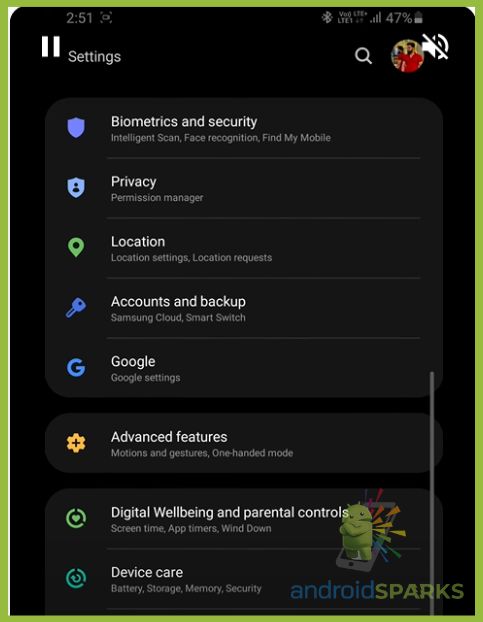
Scroll down to get the “Screenshots and Screen Recorder” option and touch on that.
Step 3: Change Screenshot Format To “PNG”
Change the screenshot format to the “PNG” from the screenshot panel.
JPEG image format uses a 10:1 compression ratio. That’s why it sometimes makes screenshots blurry. Particularly when you are taking screenshots of texts, it looks blurry. Converting it to PNG will improve the screenshot quality. Therefore, you will be able to take high-quality screenshots on Android.
How To Fix Blurry Screenshots On Android?
By following the above process, you can take high-resolution screenshots. But what to do for screenshots that you have already taken? Have you already taken a blurry screenshot? We have got a solution for you to fix it as well.
Step 1: Open IMG Upscaler
Open your browser and go to “imgupscaler”. This is an online AI image enhancement tool.
Step 2: Select “Upload Image”
Choose the upload image option and select the screenshot that you want to fix the blur.
Step 3: Download Screenshot
It will take a while to complete the image enhancement process. After that, you have to download the enhanced version of your image.
In that way, you can fix your blurry screenshots. But this is a paid tool. Therefore, you can fix 10 images per day. If you still get blurry images even after changing the image file format and enhancing the images, you can use a third-party application to take high-resolution screenshots.
Top 3 Best Screenshot Apps For High Quality Screenshot On Android Phone
2. Screen Recorder – AZ Recorder
1. Screen Master
This is a free easy-to-use screenshot-taking application developed by Blossgraph. Using this application, you can easily take high-resolution screenshots and add text to the screenshots. It also has some cool features.
2. Screen Recorder – AZ Recorder
This is one of the best free screenshot applications for Android. You can take screenshots and record screens in different resolutions. This app is developed by AZ Screen Recorder.
3. Screenit – Screenshot App
This is a simple and lightweight screenshot-taking application. If you don’t have enough device storage, you can rely on this app to capture high-quality screenshots. JOMAPP is the manufacturer of this application.
Final Words
Hopefully, you have found the solution to “why is my screenshot blurry Android”. Using the above trick, you can easily take high-quality screenshots on Android mobile. Also, you can use this trick for recording screens with higher resolution. If you face any other issues related to blurred screenshots, don’t hesitate to mention them in the comment box.
You May Also interested to know: What Is Chocoeukor Bloatware
FAQ
Why is my Android screenshot blurry?
Perhaps your device is compressing the screenshot while saving it. You can try changing the screenshot format from JPG to PNG. You can also try to capture a screenshot using a third-party application.
How do I make my Android screenshots clearer?
You need to change the screenshot format from “Screenshots and recorder settings”. Also, you can use third-party applications like Screen Recorder – AZ Recorder, Super Screenshot, and Screenit – Screenshot App.
How do I fix a blurry screenshot?
You need to disable screenshot compression to get rid of a blurry screenshot. If your phone is compressing the screenshot by default, you can use a third-party application. You can install the “Screen Master” app to capture high-quality screenshots.
Why is my screen capture blurry?
Screenshot compression is a common reason for getting blurry screenshots. If you are getting a low resolution for the screen recorder, you can change the video record resolution from “screenshots and screen recorder settings”.
How do I take a full-quality screenshot?
You need to set the highest resolution from the display settings. Also, you can use third-party application software for taking screenshots. To take a long screen screenshot, you need to take the screenshot and touch on the “capture more”.
How do I take a high-quality screenshot on my Samsung?
You can use apps like “Snagit” and “Screen Master” for taking high-quality screenshots on Samsung.






